Since 1999
For more than 25 years ThinManager has simplified content delivery and device management in manufacturing to increase productivity, in a secure and scalable way.
This is a series of profile sheets to help you learn and understand what makes ThinManager such a groundbreaking platform. Please use the arrows or subject links below to navigate through the pages.
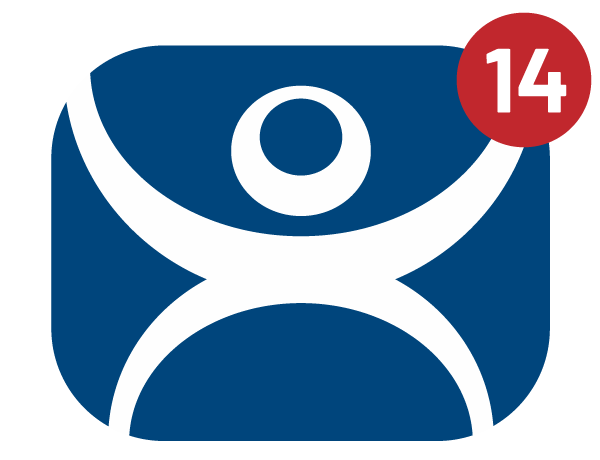
ThinManager allows you to easily manage the configuration of end-user terminals and the delivery of all of your centralized applications and content to those terminals.
ThinManager’s wizard-based configuration allows administrators to easily set up advanced functionality for end-user devices such as PCs, thin clients and mobile devices. ThinManager also makes it easy to customize the content delivered to the terminal based on who is logged in and what role they play in your work environment.
ThinManager is the only platform that manages both the server side and the terminal side of modern computer networks offering full server failover and redundancy options to keep your resources in an “always on” state, reducing downtime and lowering your Total Cost of Ownership.
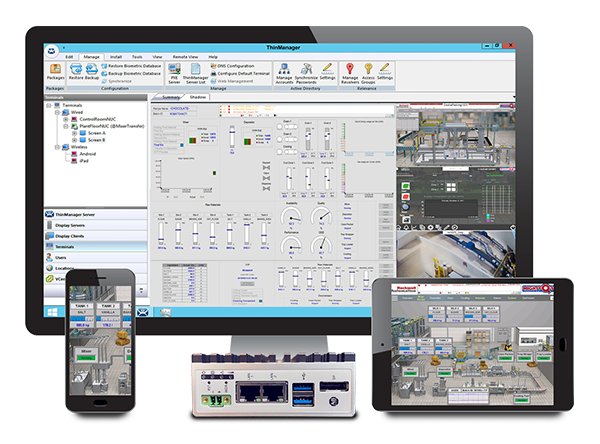
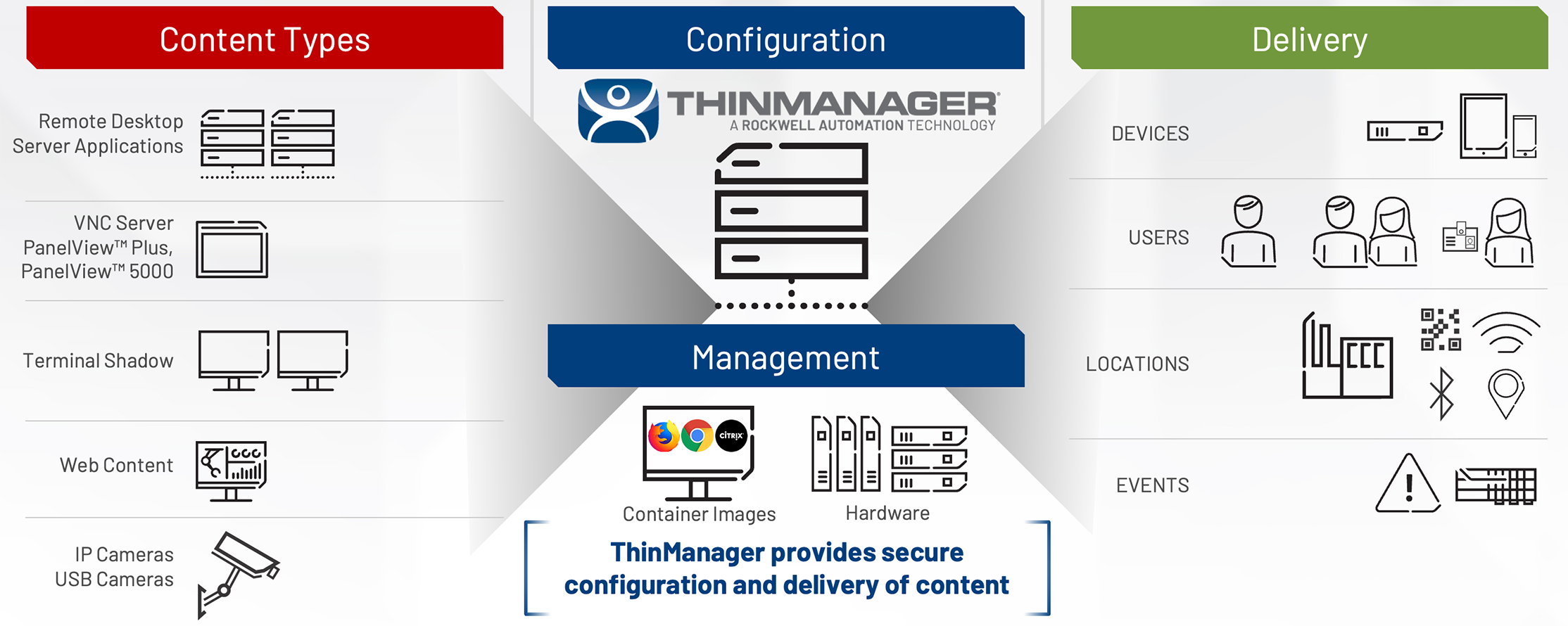

A complete delivery solution manages devices, users, locations, and the events that happen in those locations. By centrally managing devices and data, a modern system can deliver industrial productivity content from machine to human in various ways. Content delivery might be determined based on a user’s role, their location in the plant, or based on an event such as an alarm.
Devices – Completely manage thin client hardware from a single, centralized console. ThinManager manages content delivered to thin clients, traditional PCs and modern mobile devices. The platform contains many modules that expand the utility of the end user device such as easily adding authentication parameters, or setting custom keyboard access, or providing customized screen layouts based on who is using the terminal. ThinManager also manages IP and USB cameras and can push that video content to any of the managed user terminals.
Users – ThinManager Users are automatically synced from Active Directory. This allows IT to maintain network access control (authentication). OT teams can then deploy content to their teams and devices based on the needs of the production environment (authorization). Deliverable content can be assigned to users based on their role, location or a specific event that happens in production.
Locations – Easily setup location parameters that allow for highly restricted mobile content delivery. Content can be authorized for certain areas of the plant and not others when using a mobile device. This feature can assist with keeping users in line-of-sight with the equipment they operate while increasing safety and productivity.
Events – Automatically notify users when events are triggered. For example, a system alarm can launch an IP camera feed at a terminal to visually inspect the area in question. Using ThinManager Logix PinPoint™, you can access a visual interface of Studio 5000, with automated controller project navigation, to troubleshoot production alarms from operator work terminals.
ThinManager 14.1 has added new features that will increase productivity, visualization, security & mobility.
New Docker Container enhancements include the ability to store and manage multiple containers within ThinManager. Manage multiple versions of containers for your specific deployment requirements. ThinManager now includes MultiTouch support, enabling gesture-based navigation on monitors that support touch input. Take advantage of local storage on a thin client. BootAssist™ provides an extended high availability option for thin client hardware. It can also speed up terminal boot times by locally storing the firmware and terminal configuration.
ThinManager provides a way to visually manage FactoryTalk Optix container deployments. Configuration options allow users to deploy FactoryTalk Optix Runtime container-based content with the simplicity and security of ThinManager. Additional improvements allow for better management of container versions deployed with ThinManager.

Improvements to all ThinManager Client (TMC) apps provide a consistent user experience across ThinManager Client applications.
*All TMC (ThinManager Client) app updates will launch separately from v14.1 release

Users can now easily manage security certificates used with ThinManager resources. ThinManager now automatically stores certificates on the Windows Certificate Store.
ThinManager 14 has added new features that will increase productivity, visualization, security & mobility.
The new web browser interface is a read-only version of the ThinManager console that can be used by non-administrative team members. Users will be able to view asset configuration properties, shadow other terminals, and send terminal commands, without the ability to alter the configurations themselves. Also added the ability to notify operators, when needed, by sending scheduled messages to terminals. Finally, speed up boot time by choosing a preferred port for container download with option to preload container images over HTTPS.
ThinManager event actions can trigger a change in visualization that automatically updates content or changes the display on the screen based on the internal event that was triggered.

Improvements to all ThinManager Client (TMC) apps provide a consistent user experience across ThinManager Client applications. Users can now login to a mobile device using the local biometric (face id, fingerprint, etc.). ThinManager receives a token with the local biometric. Support for third-party mobile device management platforms has also been added so IT departments can more easily manage numerous mobile devices.
*All TMC (ThinManager Client) app updates will launch separately from v14 releas

Support for OIDC Authentication Single Sign On capabilities can now be added to the ThinManager API as well as the new ThinManager browser-based UI. The REST API model has also been simplified and support has been added for partial updates and several new endpoints have been added to expand functionality. Admins can now prevent unauthorized actions or changes with option to automatically log off user with optional maximum user session time. Secure remote connections with the ability to enable or disable clipboard access between VNC and remote connections (interactive shadow)
ThinManager can now take advantage of onboard client storage to enhance the functionality/reliability of user terminals.
Previously referred to as Disk on Chip, ThinManager offers BootAssist™ technology for customers seeking to expand the use and value of their thin client hardware investments.
Using BootAssist, customers can locally cache a terminal profile along with firmware to allow a thin client to boot without a network connection to a ThinServer. This allows for faster boot times on slow and/or high-latency networks and makes a thin client more highly available.
By simply applying the Firmware Update Module to a thin client purchased with BootAssist, administrators can add working value to a thin client in just minutes. Increase functionality and enable thin client hardware for latent networks with ThinManager’s BootAssist solution.
NOTE: Only certain hardware partners provide ThinManager BootAssist. Contact your ThinManager representative for more information.

Illustration only. Actual hardware appearance and size may vary.

Containers provide content hosting and delivery options that can reduce infrastructure requirements for visualization.
Containers can now be hosted on thin clients, using the required resources to run the web-based session to be sourced from the designated thin client. Firefox or Chrome browsers can be launched by the Container Application. It is recommended that a terminal have at least 8 GB of RAM to host containers. Container applications can also launch the Firefox or Chrome browser with the capability to launch .ica files. These are compatible with Citrix StoreFront.
Capability to sign containers upon creation of containers. Also user modified or created container images may be installed into ThinManager.
Container Display Client™ can use either server or thin client resources Enhanced Container Images: Chrome, Firefox, Citrix (Storefront support)


ThinManager 14.1 expands container support by offering a new FactoryTalk Optix container option. The FactoryTalk Optix Container provides a simple, secure way to configure and deploy your application using Docker® container technology.
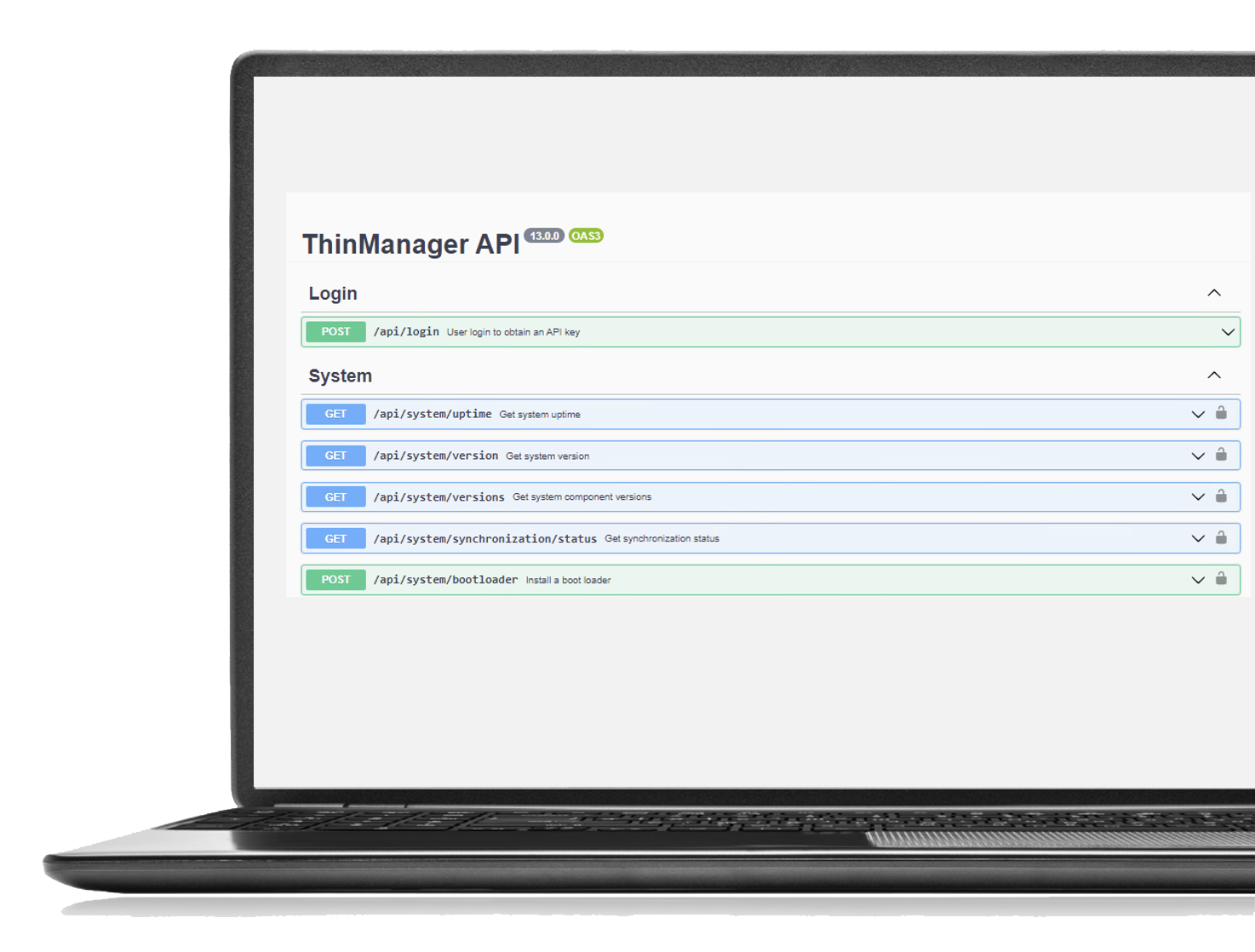
ThinManager introduces a new way to share the ThinManager console with strategic team members
The ThinManager Web Browser UI is a read-only HTML version of the ThinManager interface that can be easily shared with strategic team members. Now, users who need to shadow terminals, inspect configurations, and manage terminals can be given access to this lightweight ThinManager interface to assist with thin client management and administration in your modern industrial facility.
With just a few clicks, ThinManager administrators can extend their use of the ThinManager console to the plant floor. Since this alternative interface is web browser-based, users can run the ThinManager web browser UI from virtually any device, including mobile tablets. This also means that more modern UI options are also available, like support for light and dark mode.
The ThinManager Web Browser UI supports modern interface options like light & dark mode
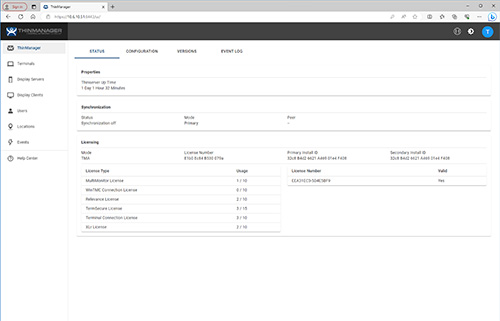
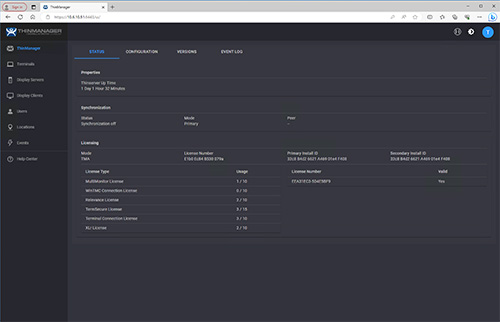
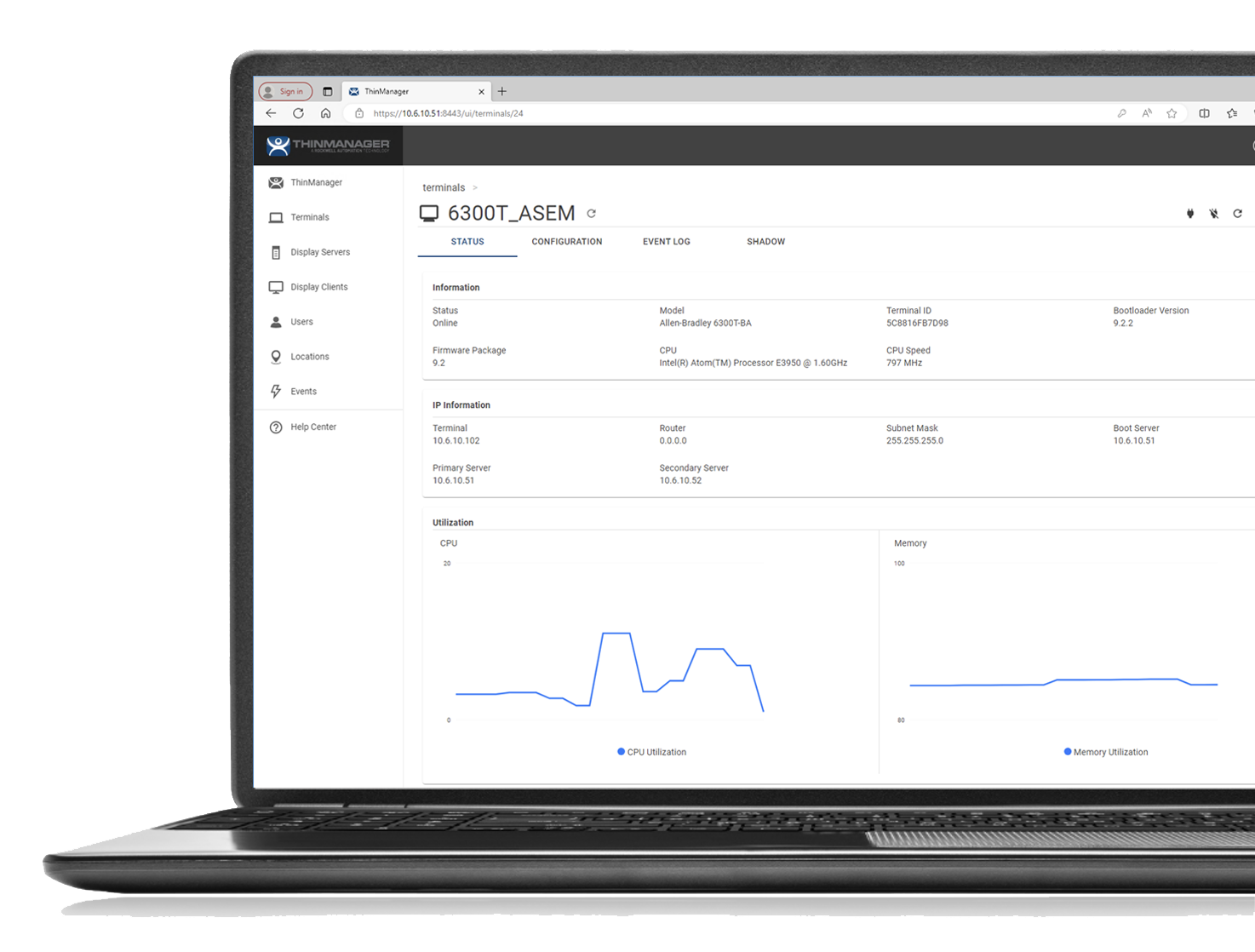
Use location resolver technology to manage your modern mobile workforce. Securely deliver content through user/role-based management.
ThinManager software has always supported delivering content to devices, users, and locations. Now, as of ThinManager v13, content can be delivered as Events. A ThinManager Event can trigger an action on a terminal. Event based content delivery will automatically create an action based on preset event configurations.
You can mix and match different types of HMI application interactions with different kinds of events, creating many exciting combinations and possibilities. ThinManager v14 adds internal event support for expanded event options.

ThinManager Logix PinPoint is a software application providing a visual interface of Studio 5000 with automated controller project navigation used for troubleshooting production operations from operator work terminals
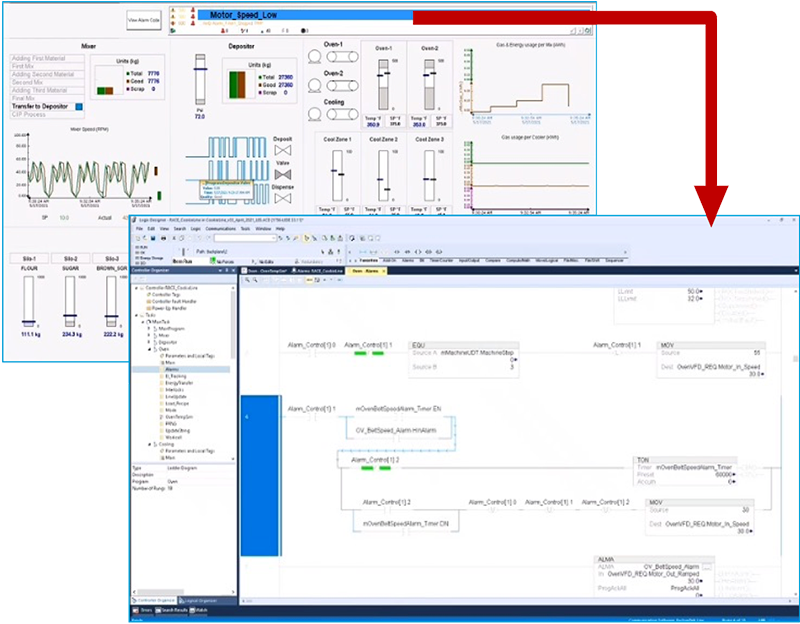
Deliver multiple applications from various sources and easily customize every screen to display your content.
ThinManager’s MultiSession technology allows administrators to deliver applications and resources from various sources such as Remote Desktop Servers, IP and USB cameras, other terminals, VMWare, Hyper-V and even Citrix servers to virtually any end-user device. ThinManager creates unique sessions for each authorized user to access centralized applications.
ThinManager easily manages these sessions allowing end users to have access to multiple applications through a single terminal. Users no longer have to worry with applications that compete for resources on a single PC or working on more than one PC at a time to compensate for power hungry programs. ThinManager can deliver everything you need through a single thin client terminal.
Drive multiple* 4K monitors from a single thin client. Assign multiple applications and screen configurations to every monitor to ensure everything in your plant stays in view.

ThinManager’s MultiMonitor feature allows users to display multiple monitors attached to a single thin client*. The number of screens which can be configured is now limited only to the hardware support. MultiMonitor can be used to span sessions across monitors and/or run individual or multiple sessions on each monitor. Touchscreens are also supported.
The latest update to MultiMonitor completely recreates the configuration wizard for deploying multiple monitors with ThinManager. Now you can simply drag and drop your monitor arrangements to easily customize your plant floor view in minutes.
MultiMonitor supports spanned resolutions up to 8192 x 8192 with 64K colors for MS Server 2012 and newer. MS Server 2008 and prior are limited to a spanned resolution of 4096 x 2048. ThinManager supports 4k single monitors with up to 3840x2160 resolution (client device graphics must support 4k).
Create composite applications with customized layouts on a single hi-resolution monitor.
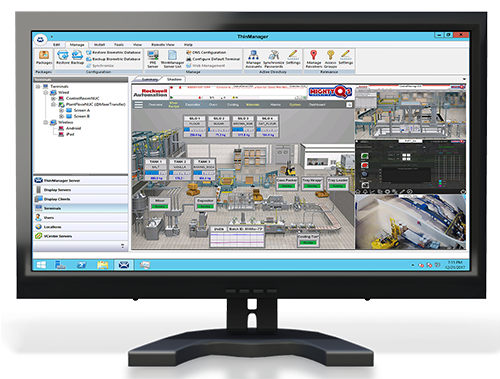
Virtual Screens allow multiple sources of content to be arranged on the screen in almost any way imaginable. Administrators can create custom-sized screen overlays to design “composite applications” from available user content on any terminal.
Virtual Screens are set up in a very similar manner to camera overlays. As with most ThinManager features, Virtual Screens are easily created using the wizard-based configuration tool. Simply enter screen coordinates and overlay sizes, then assign applications and content into the spaces you choose.
Session Scaling allows for applications to be auto-scaled to fit a particular layout or monitor resolution. Applications no longer have to be rewritten to accommodate varying resolutions. Session Scaling is the perfect complement to Virtual Screens as it will automatically fit your content into the overlays created.
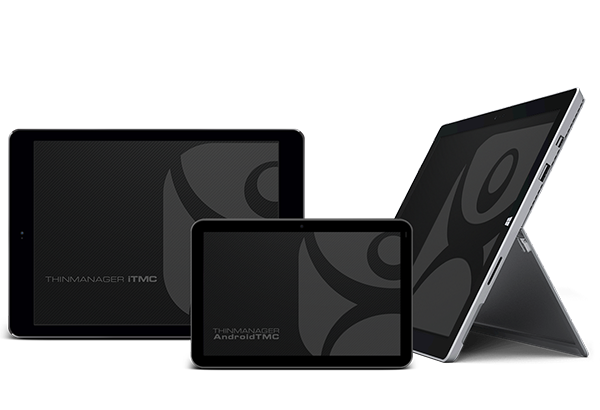
Display your Virtual Screens on most mobile devices.
Because Virtual Screens encourages adding even more content to the operator experience, ThinManager supports 4K resolution* to enhance the clarity of additional content and applications. This also allows for a single 4K monitor to act as four physical monitors operating at 1920 x 1280 without the additional costs of mounting and wiring four physical monitors.
* Appropriate hardware required.
Increase security and accountability with multiple user authentication options
Access to sensitive data and content is one of the most important security concerns for modern industrial environments. With new technologies like mobility and cloud computing becoming more common, automation
facilities require additional solutions to meet their industry-specific needs. ThinManager’s centralized content management provides automation administrator’s the ability to deliver productivity applications based on a
user’s role and/or their location in the facility. In addition, ThinManager supports multiple forms of user authentication to ensure that only the right person, in the right place, receives the intended content.
Access to sensitive data and content is one of the most important security concerns for modern industrial environments. With new technologies like mobility and cloud computing becoming more common, automation facilities require additional solutions to meet their industry-specific needs. ThinManager’s centralized content management provides automation administrator’s the ability to deliver productivity applications based on a user’s role and/or their location in the facility. In addition, ThinManager supports multiple forms of user authentication to ensure that only the right person, in the right place, receives the intended content.

Windows® accounts are required to start sessions on the Remote Desktop Server. Each Terminal needs a unique Windows account. The current Active Directory integration allows the ThinManager administrator to connect to the Active Directory, search for users, and reference an AD account as its Windows account. This increases security, accelerates configuration and reduces naming errors.
ThinManager can now pass User credentials natively to supported HMI products using a token-based technology. FactoryTalk View SE will be the first HMI to support this. Capability will be made available to other HMI vendors in subsequent releases.
RFID readers come in many form factors and are used in numerous applications and OEM solutions including: multifunction printers, kiosks, building and door access, pointof-sale and computer logon. This new USB badge reader module will enable ThinManager to support a broader range of badge reader manufacturers. This particular module will work for badge readers that emulate a keyboard.
Faster than the traditional username and password, smart card readers allow for the user to swipe, tap, or insert a smart card to prove the identity of that user. Handy for touchscreen terminals where a keyboard might not be optimal. Card readers can also be used in part with a password for even more security. ThinManager now supports NLA (Network Level Authentication) policies depending on the configuration and desired method of use.
Administrators can now set up and use a PIN instead of or in conjunction with a password. PINs can be revealed or hidden when entered and PIN complexity requirements are adjustable. This method can be combined with badges, biometrics and manual logins.
Multiple fingerprint readers are supported from various third party vendors.
Updated Smart Card Module will pass Nymi Band identifier from NFC Reader to a smart card or a Nymi-SDK-enabled application running in session on a ThinManager terminal.
Administrators can now configure a time period for password caching. For example, users can enter a password at start of shift, but then only use a badge for the remainder of their shift. ThinManager can also rotate your password for AD users if your IT security policy requires periodic password changes.
ThinManager offers a variety of ways to view content from other thin clients as well as PanelView Plus and PanelView 5000 EOIs.
Just configure the camera with an IP address to add it to your network, define it as a display server, and then deploy it as a window or as part of a group of windows.
If your thin client is equipped with dual Ethernet ports, it is possible to directly connect an IP Camera into the 2nd Ethernet port on the thin client. This greatly decreases network activity, instantly freeing up more bandwidth.
Users have the option to choose a single camera display, several cameras with multiple displays, or as an overlay in an existing application. Users can define their own custom layout of the camera overlays or choose from predefined layouts. ThinManager also allows the ability to choose whether or not the IP camera feeds are to be tiled.
IP camera support gives users the ability to see around the corner and through the walls. Use it to expand the line of vision in a production process or as a security tool to monitor every part of a facility at the same time. ThinManager makes it easy to define and deploy a wide variety of cameras.
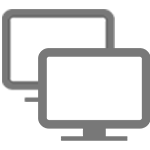
ThinManager administrators have the ability to shadow every terminal directly from the ThinManager interface. Simply click the show tab after selecting the terminal you wish to shadow. You can even shadow individual monitors connected to the terminal you are shadowing.
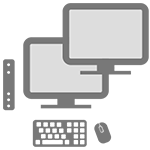
There are many times that a user needs to see what is being displayed on another terminal. ThinManager’s Terminal to Terminal Shadow feature lets users easily view content from other sessions running on other terminals. This feature alone makes troubleshooting much less time-consuming.
VNC display clients also allow users, based on permissions, to access content directly from other devices like PanelView, PanelView Plus and PanelView 5000 as well as any other device that has a VNC server built in. These features work on mobile tablets as well.
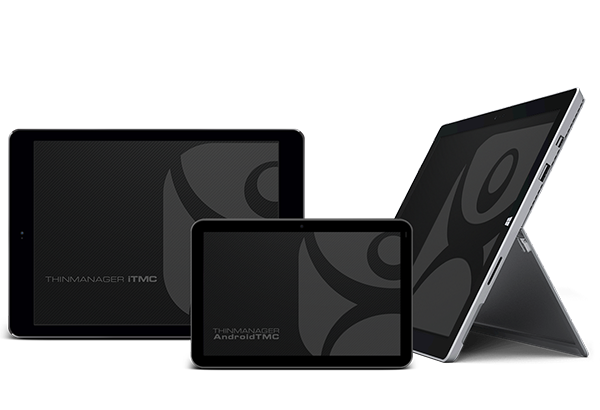
Display your Cameras, Shadows and VNC sources on your mobile devices.
Run existing applications on mobile devices without writing code.
ThinManager provides a client app for Windows OS, Apple iOS and Android OS devices allowing them to operate as thin clients. These client apps let you deliver existing content to mobile devices. Use your HMIs and other applications on the move without writing any code.
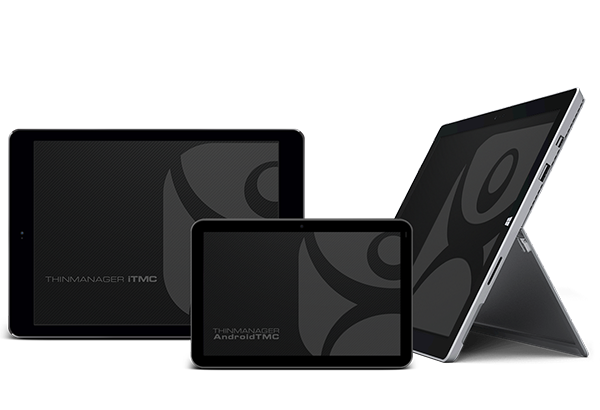
*All TMC (ThinManager Client) app updates will launch separately from v14.1 release
After more than 10 years of service, ThinManager will no longer be updating our legacy ThinManager Client Apps for iOS, Android and Windows operating systems. The release of the common TMC applications, with ThinManager v14, officially replaces the old guard with new apps that share a common codebase and user experience. Legacy aTMC, iTMC and WinTMC apps are still available from downloads.thinmanager.com but no new versions will be provided.
Use location resolver technology to manage your modern mobile workforce. Securely deliver content through user/role-based management.
ThinManager provides the ability to deliver the right content to the right person in the right place with location-based mobility. Applications and information can now be delivered based on location. This allows your staff the option to have information automatically become available on mobile devices upon entering a defined location or scanning a location ID. The information is removed from the screen when the user leaves the defined location. ThinManager stores all data on servers—no data is saved locally. If a device is lost or stolen, no information will be compromised.
*Requires TMC for iOS available from the Apple App Store or the TMC for Windows or TMC for Android available from the ThinManager Downloads page.
Use QR Codes, Bluetooth, WiFi and GPS to define locations and deliver content to mobile devices.
ThinManager uses location resolver technologies that allow you to define your workspace as a location-based mobile facility. This allows administrators to secure tethered workstations and mobile devices by delivering applications and content only to specific areas where that content is allowed to be accessed.
Location setup and configuration are easily managed using the ThinManager wizard-based setup tools. Administrators have full control over how locations and users are defined.
Extend security by creating geofences. Geofences are configured by combining two or more resolver technologies. For instance, by nesting a QR code within a specific WiFi access point, administrators can deliver content when that code is scanned from within the WiFi access point and take away and/or deny access to the content when a person leaves the WiFi access area.
Allow users to identify themselves at any terminal using a standard login, an RFID proximity card, a USB flash key or a biometric security device. Increase security by layering multiple authentication methods.
ThinManager User Services can automatically deliver a user’s content to any terminal they authenticate to. Allow programs to “follow” users throughout the entire plant. Even if content is already assigned to the terminal, ThinManager User Services can deliver additional content, on the fly, based on the user’s role. Access and content can also be assigned at a group level. Use scheduling to limit a specific user to a weekly, daily or hourly schedule or disable the terminal itself at any time you choose.
Drop the ActiveX control into your applications and you can program terminal and user specific functionality including session switching, event logging, and terminal status and management.
All sessions require a Window’s user account. ThinManager User Services can automatically sync with your Active Directory allowing system admins to maintain user network security while allowing engineering and plant floor administrators to manage content delivery to the plant floor.
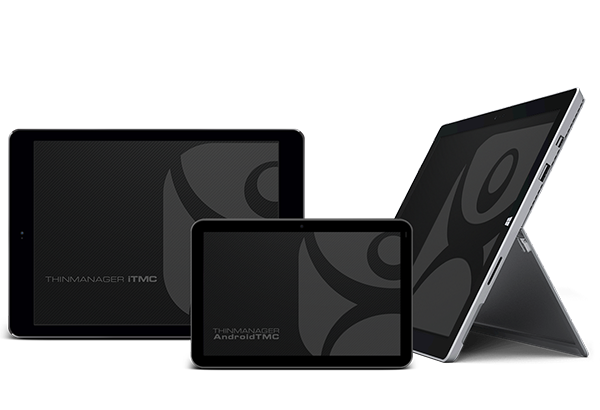
ThinManager delivers your content to mobile devices using secure, location-based solutions.
Server Load Balancing. Auto-Configuration. Choose from a variety of notification features to keep everyone informed.
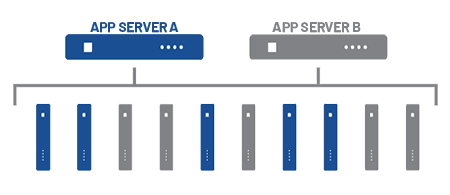
Numerous applications require multiple Remote Desktop Servers to support all of your thin clients. How do you decide which clients connect to which Remote Desktop Services servers? Why not let ThinManager decide for you?
When you use the SmartSession feature, you add the power of load balancing. SmartSession analyzes differing CPU levels, memory levels, and current session information and automatically calculates the best server for your next client session.
If you add clients and require more server power to support them, simply drop another Remote Desktop Server onto your SmartSession group and it will be balanced with the existing group. Activate queuing to minimize the server stress and disk trashing that can occur when many clients try to start sessions simultaneously. Queuing brings clients on in an orderly fashion and keeps your systems running smoothly.
ThinManager also provides the added safety of instant server failover. If a server does go offline, ThinManager immediately switches all clients to the backup without interruption.
Send emails from the ThinManager system directly to your authenticated email systems or send important notifications directly to an employee’s mobile device.
Authenticated email allows emails to be sent directly from corporate mail servers without the use of a proxy server.
SMS allows text messages to be sent to users’ mobile devices for instant insight into operational events.
Messages can also be sent directly from ThinManager to any terminal for real-time notifications to operators.
Reporting allows historical documentation of every device, user and location that is managed within a ThinManager environment. Reports can be scheduled and sent at regular intervals if needed.
Complete Platform.
Scalable Solution.
ROI Tools.
ThinManager’s new flexible volume licensing (V-FLEX) allows users to purchase a single connection license or buy in bulk to take advantage of built-in volume-based discounts. V-FLEX licensing can be used across your facilities and domains as you see fit. We now offer two tiers of support coverage in our Software Maintenance packages – 8x5 and 24x7. Better yet, the first year is included!
ThinManager can now be licensed by annual subscription. Whether you choose FactoryTalk™ Activation or ThinManager Activation, we have you covered. If your organization prefers paying annually for software, we can now accommodate you. This is the perfect option for any business that expects changes in the number of end-user seats needed year to year.
Beginning with ThinManager version 11 and FactoryTalk View SE version 11, users have a choice on how they wish to activate their licenses. They can choose traditional ThinManager Activation (TMA) or FactoryTalk Activation (FTA). For instructions on ThinManager Master License activation please see https://thinmanager.com/activate. If using FactoryTalk Activation, you must change the Licensing Mode in ThinManager by clicking the Install ribbon followed by the License Mode icon. You can activate your license using the FactoryTalk Activation Manager from the machine where ThinManager is installed, if it has access to the Internet, or from https://activate.rockwellautomation.com.
| Feature | TMA | FTA |
| Supports Redundancy | X | X |
| Available on the eCommerce Portal | X | |
| Automatic Activation Updates Available | X | |
| Centralized or Remote License Hosting | X | |
| Ability to Rehost Activations within the Tool | X | |
| Manage Activations Across the Enterprise Online | X | X |
| Can be used to Activate Software on Offline Computer | X | X |
| Offered in Subscription and Perpetual + Maintenance | X | X |
| Supports ThinManager Versions 10 and earlier | X |
Full-Redundancy uses a redundant pair of servers storing configurations on both with a fully accessible ThinManager GUI. Taking measures to eliminate downtime is crucial in today’s production and business environment. Now you can add redundancy to your ThinManager environment at a lower cost per license.
Support for ThinManager software comes in two flavors—24x7 and 8x5, depending on the times and level of support you might need. All current Software Maintenance subscribers receive complimentary version upgrades.
Using an older version of ThinManager? Not current on your Software Maintenance plan? We offer a path to quickly get all of your ThinManager installations up-to-date. For more information, please contact customersuccess@thinmanager.com.
We have created a tool to help you calculate the savings when converting to ThinManager thin client technology. Download the free tool today!
https://thinmanager.com/roi
Purchase, Activate and Assign ThinManager Connection Licenses, as needed, Across Multiple Facilities and Geographies with Volume Discounts.
Deliver ThinManager client connections with maximum flexibility on an as-needed basis to any of your facilities around the world. ThinManager V-FLEX licensing is a single ThinManager XLr individual terminal connection license that can be purchased one at a time in any quantity and deployed over an unlimited number of ThinServer pairs (primary/backup) at an unlimited number of locations on multiple networks.
Facility A = 27, Facility B = 33, Facility C = 18
Total terminal count = 27 + 33 + 18 = 78.
Atlanta, United States
Toronto, Canada
Mumbai, India
The customer received a volume purchase discount and was able to deploy licenses in exact counts needed. Now they have 22 additional connection licenses that can be deployed across existing or new facilities without restriction.

ThinManager® is the global leader in the automation industry, providing full-feature centralized thin client and remote desktop server management. Our unique software platform offers secure, centralized visualization and content delivery management solutions for modern industrial environments.
Immerse yourself in this overview of the ThinManager platform. Learn about the latest features as well as the staples that make ThinManager a trusted solution for modern industrial deployments. MORE »
The ThinManager Knowledge Base has answers to most of the questions that may arise while configuring ThinManager. Find solutions from previous versions up to the latest release. MORE »
Regardless of what you need to do with your ThinManager license, whether it’s activation, transferring licenses or updating information—this is the place to start. MORE »